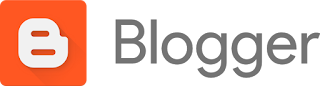Sunday, 30 April 2017
Commentary as Anthony Joshua Knocks out Wladimir Klitschko
Anthony Joshua Shares Secret behind His Success After Defeating Wladimir Klitschko......See what he said!!!
Monday, 24 April 2017
Adding Label Gadget to Your Blog and Adding Labels to Your Posts
How to show only the preview of your posts on your blog's homepage
Friday, 21 April 2017
Tecno Camon CX Specifications
When i saw the new camon CX, I was short of words. C'mon, its just one phone you always want to take a second l
iPhone 8 - what to expect
With the release of samsung galaxy s8, what's next?
Seriously, I've been wondering what surprise mac is going to give us this time. Well, from the rumors flying around, i was able to get
Tuesday, 18 April 2017
Good cheap phones available in Nigeria and their specifications
You need a very smart and cheap android phone but you don't know which one to go for.....then this post is for you.
Check out this smartphones from infinix and tecno, available in all
Monday, 17 April 2017
Samsung Galaxy 8 specs and pre-order
How to show any Blogger gadget on mobile templates
How to get the ID of any blogger Gadget/Widget
Identifying the id of a Blogger gadget will make it very easy for you to customize the gadget using CSS. eg if it is a Link List gadget, you can easily use css to add scrolling effect, change the font text, add dotted border etc provided you know the id of the gadget.
More so, if you want a gadget to show on your Blogger mobile template, you will need its ID in order to add the mobile='yes' to it's code in your Blog's html.
If you use the "Add a Gadget" link in Blogger Layout to add a widget to your Blogspot blog, Blogger will automatically generate an id for the widget.
Although, you can get the id of any widget added to a Blogger blog inside the template HTML code but there is a simpler way you can get it without the need to search your Blog's HTML.
The simpler method is what I've decided to share with you in this tutorial.
Follow me through the steps:
==> Log in to your blogger dashboard
==> Go to "Layout" and locate the widget
==> Click the "edit" link of the widget. Widget configuration window like the one below will pop up
==> Look closely at the window and you will notice that the widget id is in the URL of the widget as highlighted in the screenshot above.
That's all.
Thursday, 13 April 2017
Google AdSense registration stuck at Step 2?
Getting stuck at step 2 could be caused by a couple of reasons.
1. Using the wrong browser
2. Disabling cookies and.
3. Disabling ads
If you are using browsers such as Internet Explorer or Opera, you might need to change to Google Chrome or Firefox. For me, I'd prefer Google chrome.
If at some point in time, you disabled cookies, you might have to go back to your settings to enable cookies. So many sites won't work fine if you don't enable the use of cookies.
Also, if you are using any ad blocker, then you might have to disable that ad blocker. It might be the reason you are stuck at second step of your registration.
Consider these three things and you should be able to complete your registration.
Was this helpful? Don't forget to drop your comments and queries. Also don't forget to share with your friends and fellow bloggers.
Till next post...........stay cool